About 320 tons of gold and 7,500 tons of silver are used to produce personal computers worldwide every year.
However, it’s much cheaper to recover precious metals from recycled electronics than to mine and process raw ore from the ground. Not to mention the pollution and emissions that come with mining and metallurgy.
The EPA reports say if we recycle one million laptops then we can save the energy equivalent to what 3,500 homes use in a year.
This shows there is clearly much to be gained from recycling your old laptop. But before you do so, there are some things you should keep in mind first.
How to Prepare Your Laptop for Recycling
1. Backup
With cloud services we have today, backing up your files onto an external hard disk might seem like going the extra mile. However, it’s always a good idea for you to do a physical backup before recycling your laptop.
2. Deauthorize
Applications like Adobe Creative and iTunes limit the number of devices that can use the same account. Before you wipe your disk clean for recycling, don’t forget to deauthorize these services on your computer first. Although Adobe products usually allow for their software to be installed on two computers, there’s no point in keeping them on a computer you’re going to recycle, right? To deactivate them, do this on your Adobe software:
- Go to Help
- Click Deactivate
- Click Deactivate Permanently
It’s even easier with iTunes. The steps are:
- Run the application
- Click on Account
- Click Deauthorize This Computer
That’s it! You’re good to go.
3. Clean and Reset
Dragging all your files and folders into the Recycling Bin won’t do this time. Before recycling your computer, you need to wipe its disk clean permanently.
Yes, permanently.
Windows 8.1 and above, as well as Mac OS X, actually come with utilities that allow you to delete your data safely and reset the computer to its original state.
For Mac, do the following:
- Hold down Command + R while it boots
- Select Reinstall Mac OS X from the pop-up menu
For Windows 8.1 this is what you should do:
- Enter Settings
- Go to Change PC Settings
- Go to Update And Recovery
- Go to Recovery to reveal the Remove everything and reinstall Windows option
- Choose to Get started
- Follow the steps to Fully clean the drive
4. Unplug Peripherals

You can recycle the peripherals as well.
Peripherals can be speakers, external keyboard, external webcam, mouse, etc.
They don’t need a software upgrade to work, so if they aren’t damaged, you can also donate them to those who need it.
Recycling your laptop is important because if it ends up in a landfill, the problem isn’t solved — it only begins. Electronics that end up in the trash can become a serious environmental and health hazard.
Where to Recycle Your Laptop
Note :
Why Recycle Your Laptop
Recycling your laptop is important because if it ends up in a landfill, the problem isn’t solved — it only begins. Electronics that end up in the trash can become a serious environmental and health hazard.
Electronic devices contain toxic materials like chromium, flame retardants, and lead. [1] These materials have been related to damage to kidneys, blood, and the central nervous system.
Findings from most studies showed increases in spontaneous abortions, stillbirths, and premature births, and reduced birthweights and birth lengths associated with exposure to e-waste.
When you throw your electronic notebook with the household trash, those toxic materials can leak into landfills and even reach groundwater or vaporize into the air in landfill fires.
Yet, apart from recycling responsibly, you will be helping those who cannot afford a proper learning experience have the opportunity to learn in today’s world of e-learning. You will significantly reduce the education gap amongst the underprivileged.
Not only will you be helping others, but you’ll help reduce demand for raw materials. Also, it feels great to salvage a perfectly working computer from being dismantled for scrap.
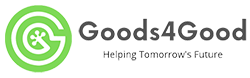



Leave A Comment